How to Make Your Own Explainer Video
In this series of posts, I’ll explain exactly how I made my own explainer video, from home, myself. I’ll go over the tools I used and how I did it.
I always wanted to have a video that provides a good high-level explanation of what my service zankme does and how it benefits users, but the expense in producing one of those fancy videos seemed out of my reach in the beginning stages; so I decided to make my own with some of the tools that I already own. In these posts, I’ll provide all the files I used (or screen shots) showing exactly how I did it. Before I get into the details, here’s the explainer video for my company, ZANKME.com
How to get Started:
In doing some research looking around the web I found a couple articles that really gave me a lot of help and insight. Big thanks to KISSMetrics.com and WorkityWork for these amazing articles.
Start here, tons of great info. I’ll cover my specific case, giving more details to get you through the tough parts, but this overview is great.
http://blog.kissmetrics.com/create-your-promo-video/
This site really dives in, giving more details. I based most of my work off this outline. Their explainer video is great.
http://blog.workitywork.com/post/22223780727/make-your-own-explainer-video
And here’s another, recent find.
My approach:
I wanted to do the entire explainer video myself, without buying any expensive software (no more than $50) and without being stuck with someone’s art I couldn’t add to or otherwise change. For this reason, I drew all the images myself on a Wacom tablet and used the stock photo resources purely for reference. So, if you have some video editing skills, some audio editing skills and a few free days (yes, it DOES take a while), you should be able to make a great video for about the cost of a few pints of Sierra Nevada Celebration Ale.
Here are all the steps I will go over – About One Day/Part
Part I
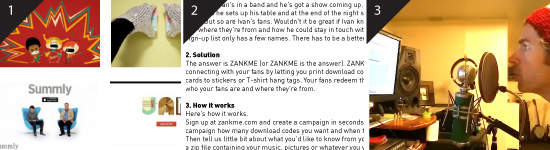
- Inspiration – See how the best do it.
- Script Writing – Putting pen to paper. I’ll give you the format below plus post my own example.
- Voiceover Recording & Editing– Tools and tips for sounding your best.
Part II
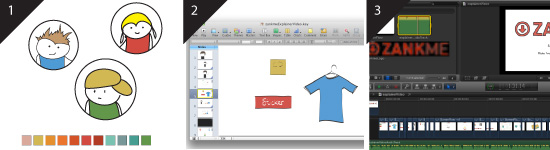
- Illustration – You can do it. Trust me 🙂
- Making the Video – using Keynote. I’ll show you videos to make this part really easy. Then capture it with ScreenFlow software.
- Editing the Video – so it matches with the voiceover.
Part III
- Adding the Music and Sound Effects – I’ll show you how you can use your own voice and household items for these.
- Bringing it All Together – How to finalize the video and some options for hosting it (there’s more than just YouTube 😉 )
PART I: Get Inspired, Write the Script, Make the Voiceover
- Inspiration! This is essential. I’ll repeat the links given in the post by Workity Work above because they’re perfect. While you’re watching, look for characters YOU (or a friend) could easily draw and animation you think YOU could create. Listen for background music and sound effects that YOU could make. Here are the sites. Spend at least 30 minutes here.
- Script Writing– (my script is at the end of this section) this should be done following a tested, proven format. And it should be readable from 30 seconds to two minutes. Here are the parts you should nail down:
- The Problem:Briefly explain the problem that your company/service solves. Really describe the PAIN. The more you show the pain, the more likely your users will ‘buy’ your solution to it. If possible, make the ‘pain’ fun. Poking a little humor or fun in there, depending on your business, could really help engage viewers early and keeps it from starting on too much of a down note. Take a look at Summly’s video and the juxtaposition of the two characters. They do a terrific job of having some ‘fun’ with something as potentially ‘dry’ as reading the news. Take a quick look at their explainer video and notice how quickly and succinctly they sum up the ‘problem’.
- Your Solution: This is where you get a chance to bring the audience into your corner; to sell your product by using benefits (not features). Think about your favorite explainer videos you watched in step 1. I bet they all listed benefits over features. A feature is ‘we run distributed applications on the Hadoop framework’. The benefit is, ‘we’re lightning fast’. Most of your customers won’t care that your service is massively parallelized, but they will care that you’re service is fast! So tell them that in this part of the script.
- How it works: Depending on the complexity of your business, this may be longer or shorter than step 2. For example, if you have a simple solution, but it requires an elaborate signup procedure or setup from the user, this section would be a bit longer than part 2. But remember, high-level details only. A great explainer video walks the line of providing just enough information for the user to realize that he/she wants your service, but without making it so complex they feel a PhD is required to understand it. Error on the side of simplicity.
- Unique Value Proposition: This is where you tie it all together, while your problem has been explained and should be clear in the mind of the viewer. Use this moment to state your unique value proposition to the viewer and always end with a call to action. Your call to action is the reason you made the explainer video. Are you trying to drive sign-ups to your mailing list? Then give them a clickable link to that page with some text they cannot resist. Are you trying to drive sign-ups, then give them a link to that page or form. And remember to give GREAT button text. It matters. None of your buttons should ever say ‘Submit’ or ‘Go’. You should be able to procede your button text with the phrase “Now I want to…”. (Notice how ‘Submit’ would almost never work here). For more info, take a look at the conversion scorecard #11 from unbounce.com.
Here is my finished script after re-writing.
Remember this format and you’ll have a huge head start:
PROBLEM: “There is this really painful thing out there. I mean, it’s really bad. So bad that you must really really want a solution to it.”
SOLUTION: “Well, I happen to have a solution and it’s called [your company name]. We offer a great ____ to solve the pain. We also offer ____ so there’s no more pain. Really, see? the pain is gone now.”
HOW IT WORKS: “It works by XYZ. Look how easy it is. Look how satisfied you will be. We give you the tools you need to easily remove the pain. See them work.”
UNIQUE VALUE PROP: “Our Company does XYZ so you don’t have to. Sign up for a free trial or … today and join our rapidly growing community of …”
- Voiceover – The fun part. You’ll need an audio editor. Garage Band would work fine and is only $15 at Apple.com. Then, you’ll need a decent microphone. The Blue Snowball USB mic would work. An SM-58 would too. I used the Blue Kiwi with all sorts of fancy converters and pre-amps, but you don’t need to. Call around; a friend may have something you can use or borrow. Here are the most important parts of recording (and mixing) a great voiceover. Remember this is only the voice part. The effects and music come later, so be sure to save your voice0ver file so you can access it again.
- The take – you have to have a confident voice and attitude that fits your explainer video (the NFL voice style might not work for a babysitting business). This is most important. You can do this yourself (I did) and it can be great if you think of your audience and follow the next few tips.
- Use a pop-screen if your mic doesn’t have one. This is cheap to make with pantyhose if your mic doesn’t have one built in. The pop-screen blocks the pops a microphone records when you say words starting with ‘P’ or ‘B’, called plosives. If you’re using a screen and still have plosive issues, talk just off to the side of the mic. The sound will be good and plosives won’t trouble you anymore. Also, try using EQ to roll off the frequencies below 150 Hz.
- Stay a close, consistent distance to the mic. This will reduce the sound of the room you’re recording in. 10cm is great.
Here’s a shot of one of my takes

- Do it in multiple takes, like so:
- Record yourself doing the ‘The Problem’ section on track one, in its entirety. Then switch to track 2 and repeat. Do this at least five times (that’s 5 tracks of just that one section)
- Repeat this process for each section. So, 4 sections x 5 repeats = 20 takes across 5 tracks. In this image of my takes, I made each of the four sections a different color.
Click to enlarge this screenshot of my takes.
- Edit together the takes, one section at a time.
- Solo track one and listen until there is a natural pause (good spot to edit).
- Repeat this for each track, listening for which track came out the best.
- For this small section, edit-out the remaining four tracks.
- Start listening after the good section to the next section, waiting for a good pause/edit-point.
- Repeat these steps until each of the four sections has been reduced to a single track.
- Put all the track edits on a single track. You’re almost done.
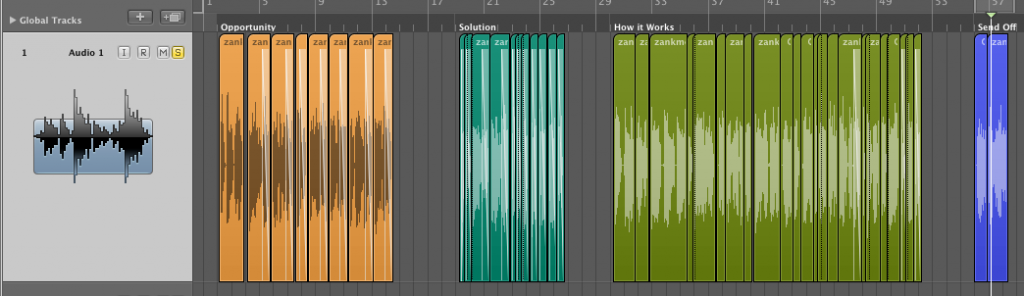
- Compress the single track for consistency. Use whatever compressor you have with your program. Depending on your performance, you’ll want to use a pretty strong compression here. Here is a great article (using Logic Pro, but the values are there for any compressor you may be using) http://audio.tutsplus.com/tutorials/production/how-to-process-vocals-for-podcasts-or-voiceover/ At a minimum, be sure to follow these tips:
- Aim for at least 5dB of gain reduction.
- Be sure to roll off the bass below 150 Hz (high-pass filtering). Do this before your compressor in the signal chain.
- Be conservative with your EQ (aside from the low-frequency roll off). In my explainer video I did not use EQ at all aside from the high-pass.
- Don’t use reverb or big fancy doubling effects unless you are going for ‘that sound’
- Export the final version of your voiceover without any sound effects or reverb. (We’ll go over sound effects in part III.
- Animation:
The next post will cover the illustration and animation steps of your explainer video.
I hope you enjoyed this. Please leave a comment if you have any questions.
Here’s PART 2
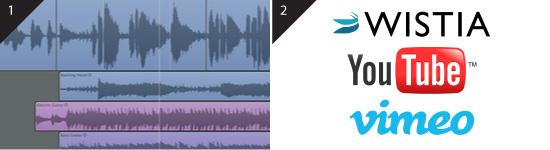
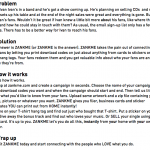
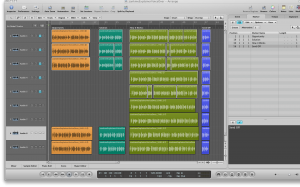

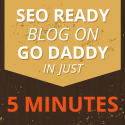


Love this video! Thanks for the great how-to!
great info! This is really a lifesaver for those of us who don’t have 5k just laying around
[…] How to Make a Professional Explainer Video (Page 1 of 3) | I'm Zank – February 15, 2013 […]
Hi Zank,
I would like to share a resource that is related to the topic of this article… I have developed an online video production software that let users produce explainer videos for less than $100. The website is called http://www.makewebvideo.com, and it produces videos based on Adobe After Effects templates.
Thanks
Looks cool, Mario. Good luck!
http://wideo.co is an excellent free tool to create motion graphics. You can upload your videos to youtube
My startup Biteable.com let’s you create professional explainer videos for just $99
Hi Zank,
I really appreciate of what you have shared above, about explainer video production. I must admit you are good in making your video explainer. Everything was explain well from the planning, the script, steps and guidelines on how to make an illustrations,placing voice overs and animations.
Hi Zank
Nice information!
We just published a free web app to calculate the duration of a voice over script. If you need to estimate the duration of a narration, ebook, speech, or other monologue, you can use this tool: http://wordstimer.com/
Other than measuring, it also allows you to collaborate by sharing a link and comments. It’s like Google Docs, but it allows you to measure how long the script would take when it’s voiced.
I appreciate if you could update your blog and add this information so it could be useful to others.